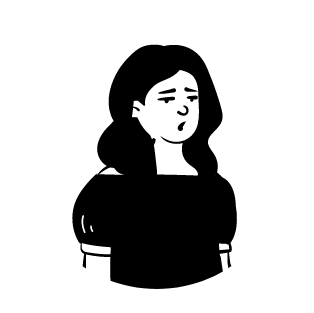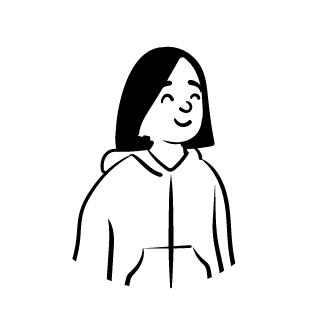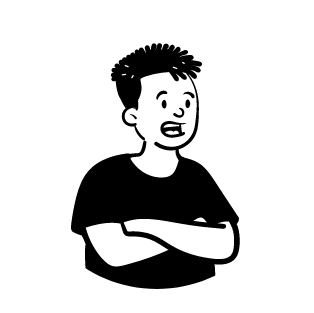Stay Active On Slack
Slack will automatically set your presence to 'away' after 30 minutes of inactivity - and if you're not interacting with it you will appear 'away' or 'offline'. This is annoying and will signal to others that you are not available to talk or are not at your computer.
Well no more! This Presence Scheduler is here to help you keep slack always active and online as well as monitor your presence activity. We use the Slack API to set your presence to "auto" every 15 minutes, which means that it will help you appear "active" even when your not at your computer working.
Now you can be sure that you will appear online and available to speak to others. Get ready to take back your day with this amazing life hack!
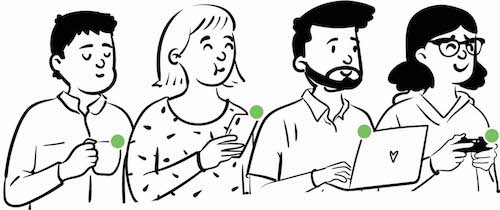
How can I appear online on slack all time?
When you connect your workspace to our Presence Scheduler app (one-time click), we get an "API Key" to use on your behalf which allows us to interact with the Slack API to set your presence on slack. We use this to stop your presence from going to away while your at your computer. The thing is that although this helps keep you from going to away, you will still likely show offline unless you have a legacy api key.
Because of this, some users need to use a chrome extension as well as the Presence Scheduler app to keep their presence active. So to always stay online, you need will likely need to connect your workspace to the Presence Scheduler app and use the chrome extension as well. If you just want stop appearing away while your at your computer, you don't need the chrome extension.
How does the Slack Chrome Extension work?
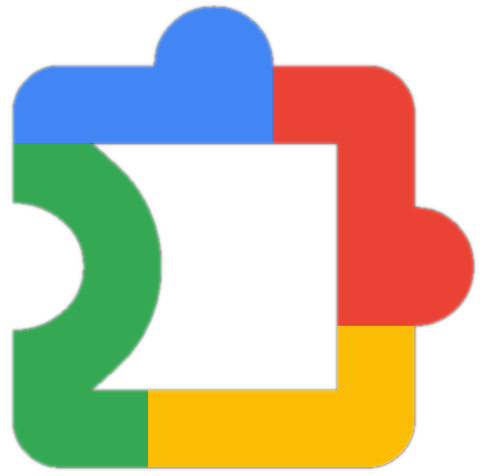

To use the chrome extension, simply Click Here to visit the Chrome Web Store and install the Presence Scheduler Chrome Extension. Once installed, you need to add your api key and click "fetch schedules" to sync your schedules from this website. Then your all set!.
To use the chrome extension you first need to login and connect your slack workspace, please login and then visit the workspace page. There you can click the "Add Workspace With Oauth" button which will allow you to connect your workspace to our website through Oauth. After that you will get an API key on the chrome extension page which you will need for the extension.
We offer a free trial to get started so click below to see our main Presence Scheduler Package!
Presence Scheduler Features:
Create an account and test out Presence Schededuler with a 7 day free trial! When your ready, upgrade to a paid plan to keep keep using Presence Scheduler and get additional features.
Keep slack always active, with the green dot next to your name whenever you want. Our app prevents you from going offline, or having your status turn to away whenever you choose!
Choose what time zone you are in, and what hours you want to remain online and we will have Slack Presence keep you online and active during this time.
We track your slack status and provide historical charts, graphs and data you can download. Purchase our Account History Subscription to keep track!
Slack Status
Read more questions and answers in the FAQ

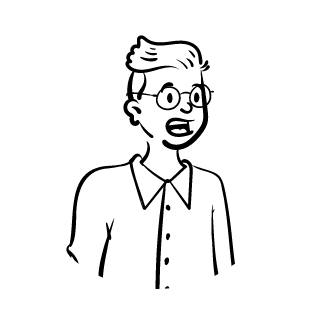
 I really love slack presence! I decided to give it a
try because our company really values the appearance of being online but I
often don't get my best work done when I am plugged in or online. This app
helps me keep some peace of mind and get the work done in the hours and in
the way that works best for me.
I really love slack presence! I decided to give it a
try because our company really values the appearance of being online but I
often don't get my best work done when I am plugged in or online. This app
helps me keep some peace of mind and get the work done in the hours and in
the way that works best for me.